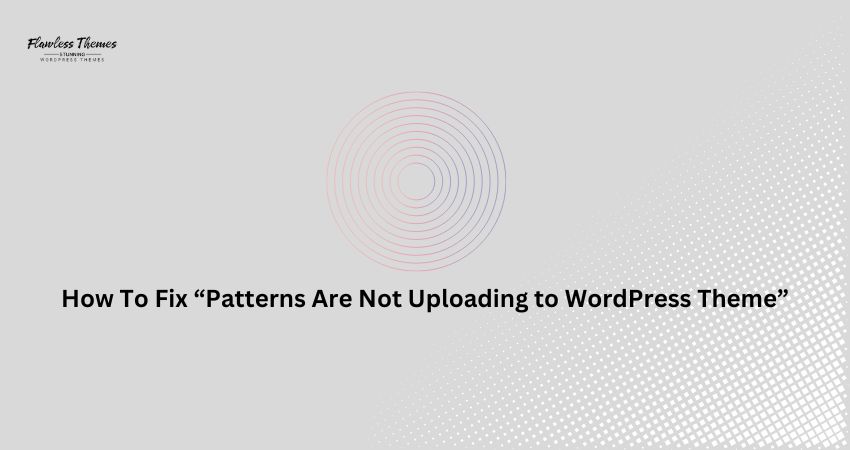Patterns in WordPress help you build sections fast. You can reuse them across pages. You can save time by using pre-made layouts. But sometimes, you try to upload or import a pattern, which does not appear.
In this guide, you will learn why patterns don’t upload to WordPress themes and how to fix them step by step.
What Are Patterns in WordPress?
Patterns are ready-made design blocks. They include layouts made with headings, text, buttons, and images. You can add them to your post or page with one click. They work only in the block editor. You can use patterns from the WordPress Pattern Library, your theme, or your design. But not all themes or setups support them by default.
Why are patterns not uploading?
Theme Does Not Support Patterns
Some themes do not support block patterns, especially older or classic themes.
Missing theme.json File
If creating a custom theme, you need a theme.json file to enable full pattern support.
Pattern Registration Code Is Missing
To load custom patterns, your theme or plugin must register them properly.
Wrong Pattern Format
The pattern file you try to upload may not follow the proper structure.
You Are Using the Wrong Method
You might be uploading patterns like a post or plugin, which won’t work.
Caching Problems
Sometimes, the cache stops new patterns from showing up.
Fix 1: Switch to a Block-Based Theme
Block-based themes are built for the block editor. They support patterns fully.
Popular block themes:
- Twenty Twenty-Three
- Blocksy
- Kadence
- Flawless Themes
- SEOWP Theme
If your current theme doesn’t support patterns, try switching to one of these.
Fix 2: Check for theme.json
The theme.json file controls how blocks work in your theme.
Go to your theme folder inside wp-content/themes/your-theme
Create a new file called theme.json
Add this basic structure:
{
“version”: 2,
“settings”: {},
“styles”: {}
}
Save the file
Reload your WordPress editor. Now WordPress knows your theme supports modern blocks and patterns.
Fix 3: Register Patterns in functions.php
If you created your pattern, you must register it.
How To Register a Pattern:
- Open your theme’s functions.php file
- Add this code:
function my_theme_register_patterns() {
register_block_pattern(
‘mytheme/hero-section’,
array(
‘title’ => __( ‘Hero Section’, ‘mytheme’ ),
‘description’ => _x( ‘A full-width hero section with heading and button.’, ‘Block pattern description’, ‘mytheme’ ),
‘content’ => ‘<!– wp:cover { “overlayColor”: “primary” } –><div class=”wp-block-cover”><span aria-hidden=”true” class=”wp-block-cover__background has-primary-background-color has-background-dim-100 has-background-dim”></span><div class=”wp-block-cover__inner-container”><!– wp:heading –><h2>Your Title Here</h2><!– /wp:heading –><!– wp:buttons –><div class=”wp-block-buttons”><div class=”wp-block-button”><a class=”wp-block-button__link”>Get Started</a></div></div><!– /wp:buttons –></div></div><!– /wp:cover –>’,
‘categories’ => array( ‘mytheme-sections’ ),
)
);
}
add_action( ‘init’, ‘my_theme_register_patterns’ );
This tells WordPress to load a new pattern with your design.
Fix 4: Use the Correct Format for Custom Pattern Files
If you upload a pattern from an external source, ensure it’s in the correct format.
WordPress block patterns are usually defined in PHP or JSON.
Don’t:
Try to upload a .txt, .json, or .html file through the Media Library
Use the Plugins uploader for pattern files
Do:
Add the pattern code in your theme’s functions.php
Or use a plugin that handles block pattern import
Fix 5: Clear Cache and Refresh
Sometimes, patterns don’t show up because of the cache.
What To Do:
Clear your browser cache
Clear your site’s cache if using caching plugins
Turn off any performance plugin and check again
Try in incognito mode
After clearing the cache, return to your block editor and click Patterns. Check if your pattern appears.
Fix 6: Use a Plugin to Load Patterns
If coding feels hard, use a plugin to manage patterns.
Good Plugins for Patterns:
- Block Pattern Builder
- WP Block Pattern Manager
- Editor Plus
These plugins let you create, manage, and reuse patterns without touching code.
Fix 7: Update WordPress and Your Theme
If your WordPress version is old, patterns may not work correctly. Same with themes.
Steps:
- Go to Dashboard > Updates
- Update WordPress to the latest version
- Update your active theme
- Update all plugins
Try uploading your pattern again.
Fix 8: Use the WordPress Pattern Directory
You can browse the WordPress Pattern Directory at:
https://wordpress.org/patterns
How To Use It:
- Choose a pattern
- Click Copy Pattern
- Go to your WordPress editor
- Paste the pattern into your post or page
This is the fastest way to add patterns if the upload fails.
Fix 9: Use Full Site Editing
You can insert patterns into templates if your theme supports complete site editing.
Steps:
- Go to Appearance > Editor
- Open the template where you want to place the pattern
- Click the block inserter (+)
- Go to Patterns
- Choose your pattern and insert it
Now save the changes and check your site.
Conclusion
If patterns are not uploading to your WordPress theme, don’t worry. It usually comes down to theme settings, missing files, or wrong methods. Use the steps above to check each reason and fix it.