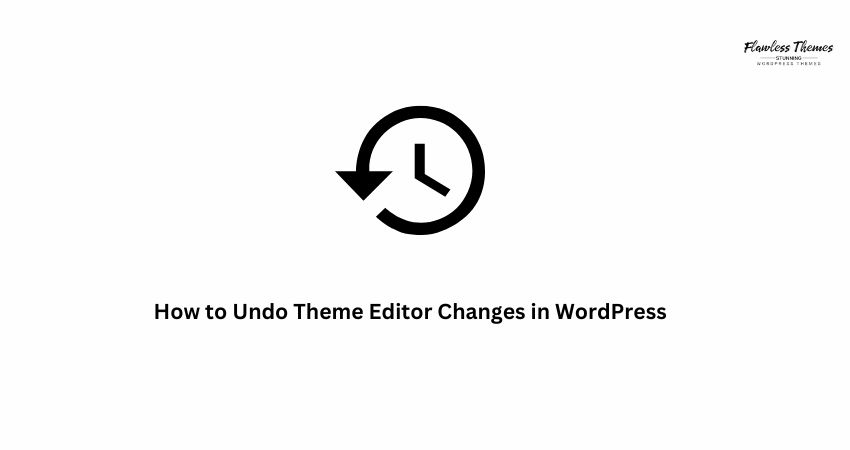Sometimes you try to make a small change in your WordPress theme editor, and everything breaks. The site goes blank. Or you see a scary error. Don’t worry. You’re not alone. Many beginners face this problem.
This article will help you resolve the issue. I’ll explain how to undo theme editor changes in WordPress using simple steps. You don’t need to be a coder.
What Happens When You Edit the Theme Code
The WordPress theme editor lets you change theme files. You can edit files like:
- style.css
- functions.php
- header.php
One small mistake here can crash your site. Even one missing semicolon or bracket can cause errors.
Step 1: Try to Log In Again
If your site is still working and you can log in to the WordPress dashboard, go to:
Appearance > Theme File Editor
Check the file you edited. Remove the recent changes. Save it again. This is the easiest fix.
However, if you can no longer log in, proceed to step 2.
Step 2: Access Your Site Using File Manager or FTP
When you can’t log in, you must access the backend. You can do this in two ways:
Option 1: Use File Manager from the Hosting Panel
Most hosting services (like Bluehost, Hostinger, SiteGround) have a File Manager tool.
- Log in to your hosting account
- Open File Manager
- Go to public_html/wp-content/themes/your-theme/
- Find the file you edited (like functions.php)
- Right-click > Edit
- Remove or fix your recent change.
- Save the file
Option 2: Use FTP (File Transfer Protocol)
If you have an FTP tool like FileZilla:
- Connect to your site using an FTP login
- Go to /wp-content/themes/your-theme/
- Right-click the edited file
- Open and remove your change
- Save and upload the file again.
Once you save the correct version, reload your site. It should work fine now.
Step 3: Replace the Broken File with the Original
Sometimes, you don’t remember what you changed. Or you cannot fix the code. In that case, download the original theme again.
How to do it:
- Go to the theme’s official site or WordPress theme directory
- Download the ZIP file of the theme.
- Extract the ZIP on your computer.
- Find the file you broke (like functions.php)
- Upload that original file using File Manager or FTP.
- Replace the broken file.
This restores the theme file to its original version.
Step 4: Use a Backup (If You Have One)
Some hosting companies take backups daily. If your hosting plan includes backups:
- Log in to your hosting panel.
- Go to the Backup or Restore section.
- Choose the date before you made the mistake.
- Restore files or the whole site.
If you use a plugin like UpdraftPlus or All-in-One WP Backup, you can restore the previous version from there.
Step 5: Use a Child Theme
This won’t help you undo your mistake now, but it will help you avoid it in the future.
When you want to edit code, don’t edit the central theme. Use a child theme instead.
A child theme is like a safe layer over your central theme. Any change you make there won’t affect the main files.
If something breaks, you can switch back to the parent theme.
FAQs
1. Can I undo theme editor changes with a simple undo button?
No. The WordPress theme editor doesn’t have an undo button. You must manually reverse changes.
2. What if I edited the wrong file?
You can replace it with the original file using File Manager or FTP.
3. What if I don’t know what I changed?
Replace the whole theme. Or restore a backup if you have one.
4. Will updating the theme fix the error?
Yes, sometimes. When you update the theme, all files revert to their default settings. However, this also removes your custom changes.