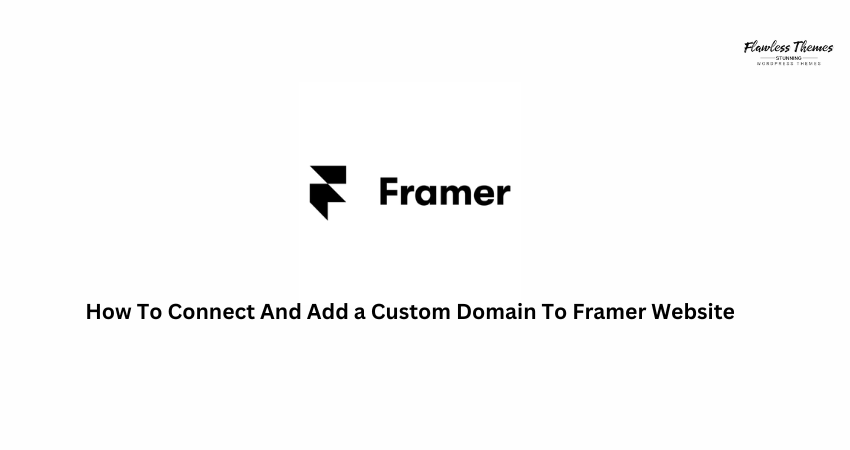Want to give your Framer website a custom domain, such as www.yourname.com? You’re in the right place. This guide will help you set up your custom domain in the simplest way.
Why Use a Custom Domain?
A custom domain gives your site a professional appearance. It also builds trust with visitors. Instead of a long URL like yourname.framer.website, you can use yourname.com.
What You’ll Need Before Starting
- A Framer website (published or unpublished)
- A domain (from a provider like GoDaddy, Namecheap, Google Domains, etc.)
Step 1: Open Your Framer Project
- Go to Framer.com and log in.
- Open the project you want to connect with your domain.
- Click the Share or Publish button on the top right.
You’ll now see the Custom Domains section.
Step 2: Add Your Domain Name
- Click on Add Custom Domain.
- Type in your domain name. Example: yourname.com or www.yourname.com
- Click Add.
Framer will now display the DNS settings you need to update.
Step 3: Update DNS Settings in Your Domain Provider
Now, log in to your domain provider’s account (like GoDaddy or Namecheap).
Look for a section labeled “DNS Settings,” “Manage DNS,” or “DNS Records.”
You’ll need to do one of the following:
If You Use Only yourname.com (No “www”)
- Add an A Record
- Name/Host: @
- Type: A
- Value: 76.76.21.21 (this is Framer’s IP)
- TTL: Leave it default or set to 3600
If You Use www.yourname.com
- Add a CNAME Record
- Name/Host: www
- Type: CNAME
- Value: cname.framer.app
- TTL: Default
- (Optional but recommended)
Add a Forwarding Rule or another A Record to redirect yourname.com to www.yourname.com.
Step 4: Wait for DNS to Update
This can take anywhere from 15 minutes to 24 hours. It depends on your domain provider.
Check the status back in Framer. It will show “Connected” once everything works fine.
Step 5: Publish Your Site
After the domain shows as “Connected” in Framer:
- Click Publish Site again in Framer.
- Choose your new custom domain.
- Click Publish.
Done! You now have a live site on your domain.
Optional: Set Your Domain as Default
If Framer shows both your old Framer domain and the new one, make the custom one the default:
- Go to your Framer site settings.
- Look under Domains.
- Click Set as Default next to your new domain.
Troubleshooting Tips
- Domain not connecting?
Wait a bit longer. DNS changes can take time. - Wrong IP address?
Double-check that the A record or CNAME is set exactly as Framer tells you. - Still seeing the old Framer URL?
Make sure to click “Set as Default” inside Framer settings.
FAQs
1. Can I use subdomains like blog.yourname.com?
Yes. Simply add the subdomain in Framer and set up a CNAME record in your domain’s DNS settings.
2. What is the IP address to use with Framer?
Framer uses 76.76.21.21 for A records. This points your domain to their servers.
3. Do I need SSL or HTTPS settings?
No. Framer sets up SSL automatically once your domain is connected.
4. Can I use domains from any provider?
Yes. Framer works with all domain registrars that allow custom DNS settings.