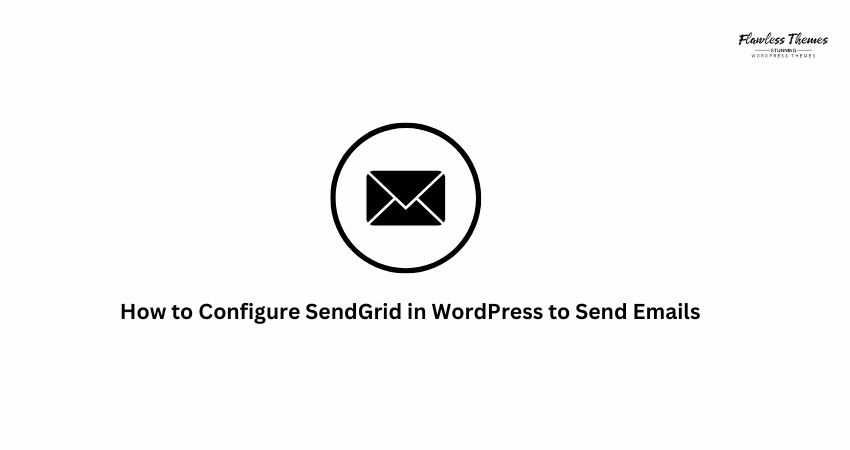If your WordPress site doesn’t send emails properly, you’re not alone. Many site owners face the same issue. You may miss contact form messages, order emails, or password reset links. That’s where SendGrid comes in. It helps send emails from your site reliably.
In this guide, I’ll show you how to configure SendGrid in WordPress step by step. I’ll keep it simple and use easy words.
Why use SendGrid with WordPress?
WordPress uses the PHP mail function by default. But many hosting providers block it or limit it. That’s why your emails may go to spam or not arrive at all. SendGrid solves this. It is an email delivery service. It helps your emails reach your users without delay. It works well with forms, orders, and notifications.
Step 1: Create a SendGrid Account
- Visit sendgrid.com
- Click “Start for Free”
- Sign up with your email address
- Confirm your email to activate your account
Now you have a SendGrid account. Next, we’ll create an API key.
Step 2: Create a SendGrid API Key
- Log in to your SendGrid dashboard
- Go to “Settings” → “API Keys”
- Click “Create API Key”
- Name it something like “WordPress Site”
- Choose “Full Access” or “Restricted Access” for email sending only
- Click “Create & View”
Copy your API key. Please keep it safe. You’ll need it in WordPress.
Step 3: Install WP Mail SMTP Plugin
- This plugin helps connect SendGrid to WordPress.
- Go to your WordPress dashboard.
- Click “Plugins” → “Add New”.
- Search for “WP Mail SMTP”.
- Click “Install Now” → then “Activate”.
Once active, you’ll find WP Mail SMTP under “Settings.”
Step 4: Set Up WP Mail SMTP
- Go to “Settings” → “WP Mail SMTP”.
- Under “From Email,” enter your verified email (example: [email protected]).
- Set the “From Name” to your site name.
- Scroll to “Mailer” and select “SendGrid”.
A new section will appear for SendGrid API.
Step 5: Add Your SendGrid API Key
- Paste the API key you copied earlier.
- Click “Save Settings”.
You have now linked your WordPress site to SendGrid.
Step 6: Send a Test Email
- Go to “Settings” → “WP Mail SMTP”
- Click the “Email Test” tab
- Enter your email address
- Click “Send Email”
Check your inbox. If you receive the test email, SendGrid is working.
Step 7: Verify Domain in SendGrid
This step helps you build email trust.
- Log in to SendGrid
- Go to “Settings” → “Sender Authentication”
- Choose “Domain Authentication”
- Select your DNS host (like GoDaddy, Cloudflare)
- Follow the steps to add TXT records to your DNS
- Wait for SendGrid to verify.
Once verified, your emails appear more trustworthy and are directed to your inbox, not spam.
What if emails still don’t work?
Here are a few quick checks:
- Make sure your API key is correct.
- Use a valid email from your domain.
- Check that DNS records are added (for domain verification).
- Ask your hosting provider if any ports are blocked.
- Try using a different email to test.
FAQs
Q: Do I need to pay for SendGrid?
A: SendGrid offers a free plan with 100 emails per day. That’s good enough for most small sites.
Q: Can I use Gmail instead of SendGrid?
A: Yes, but Gmail has strict limits. SendGrid is better for higher volume or reliability.
Q: Do I need to keep WP Mail SMTP installed?
A: Yes. That plugin connects WordPress to SendGrid.
Q: Is my data safe with SendGrid?
A: Yes. SendGrid is used by big companies and follows strong security rules.
Q: What if I use WooCommerce?
A: It works the same. SendGrid sends order emails, tracking, and updates, too.