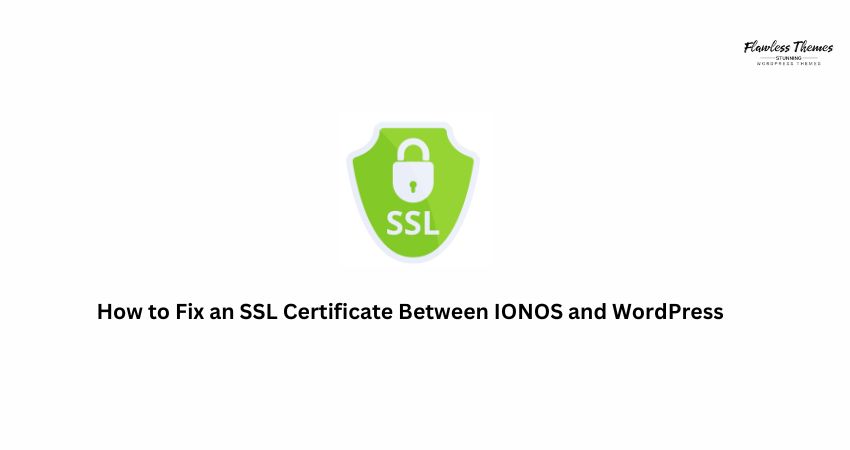If your website says “Not Secure”, your SSL certificate may not be working. This typically occurs when your SSL certificate from IONOS is not connected correctly or set up with your WordPress site.
Let’s break it down step by step so you can fix the SSL issue quickly.
What Is an SSL Certificate?
An SSL certificate keeps your website safe. It changes your site from http:// to https://. It shows the little lock icon in the browser. This helps protect your visitors and builds trust.
If your SSL is broken, your site may:
- Show a warning like “Not Secure”
- Stop loading properly
- Scare away visitors
Why IONOS and WordPress May Not Sync Properly
IONOS gives you free SSL certificates with your hosting. However, WordPress requires the SSL to be activated, connected, and configured correctly.
Here’s what can go wrong:
- You didn’t enable SSL in your IONOS settings
- You didn’t update WordPress to use HTTPS.
- You have old links on your site using HTTP.
- You didn’t force HTTPS for every page.
- Your domain is still pointing to HTTP
Let’s address each of these steps individually.
Step 1: Check If SSL Is Active in IONOS
- Log in to your IONOS account.
- Go to Domains & SSL.
- Click on your domain name.
- Look for the SSL Certificate section.
If you don’t see an SSL certificate, activate it:
- Click “Add SSL Certificate.”
- Choose “Free SSL” or “Wildcard SSL.”
- Let it install (it may take a few minutes).
Once active, move to the next step.
Step 2: Point Your Domain to the Right Site
Still in IONOS:
- Go to Domains & SSL
- Make sure the domain is pointing to the right WordPress site
- Check the IP address or folder path it’s connected to
If it’s pointing to the wrong location, fix that first.
Step 3: Log in to WordPress and Change the URL
Now go to your WordPress dashboard.
- Go to Settings > General
- Change both the WordPress Address (URL) and Site Address (URL) from:
http://yourdomain.com
to
https://yourdomain.com
- Save changes
Note: You may get logged out. Log back in with your site’s new HTTPS address.
Step 4: Install a Plugin to Force SSL
Even after you change the WordPress URL, some pages may still use old HTTP links.
To fix this:
- Go to Plugins > Add New
- Search for Really Simple SSL.
- Install and activate it.
This plugin:
- Forces every page to use HTTPS
- Fixes mixed content issues (like images or scripts still using HTTP)
You don’t need to change anything else. It works right away.
Step 5: Clear Your Cache
If you use a cache plugin (like W3 Total Cache or WP Super Cache):
- Go to the plugin settings
- Clear all cache
Also, clear your browser cache to see the updated secure version.
Step 6: Update Google Search Console and Analytics
If you use Google tools, make sure they now use https:// in the site address.
- Go to Google Search Console.
- Add a new property with the HTTPS version.
- Verify it.
Do the same with Google Analytics, Facebook Pixel, and other tracking tools.
Step 7: Check Your SSL with a Tool
Use this free tool: https://www.sslshopper.com/ssl-checker.html
Type your domain and run the test. It will show if:
- SSL is working.
- Your site is secure.
- Your certificate is valid.
Still Not Working? Try These Fixes
A. Use IONOS Support
If SSL is active but your site still says “Not Secure,” reach out to IONOS support. Ask:
“Can you check if the SSL certificate is correctly installed and active for my domain?”
They can help you manually verify it.
B. Use a Different Browser
Sometimes, your browser may continue to display the old version even after you have updated it. Try Chrome Incognito or Firefox.
C. Remove Old Redirects
Check your .htaccess file (found in your hosting File Manager).
Make sure it redirects all HTTP traffic to HTTPS. If you’re not sure, add this:
<IfModule mod_rewrite.c>
RewriteEngine On
RewriteCond %{HTTPS} off
RewriteRule ^(.*)$ https://%{HTTP_HOST}%{REQUEST_URI} [L,R=301]
</IfModule>
Save it and test your site again.
FAQs
1. Why does my WordPress site still say “Not Secure”?
Your site may still load parts using HTTP (like old images or links). Use the Simple SSL plugin to resolve the issues.
2. Does IONOS give free SSL?
Yes. Most plans come with free SSL. Make sure you enable it.
3. Do I need to pay for an SSL plugin?
No. The free Simple SSL plugin works well for most WordPress users.
4. How long does SSL take to work?
Usually, a few minutes after activation. Some changes may take up to 24 hours to reflect.