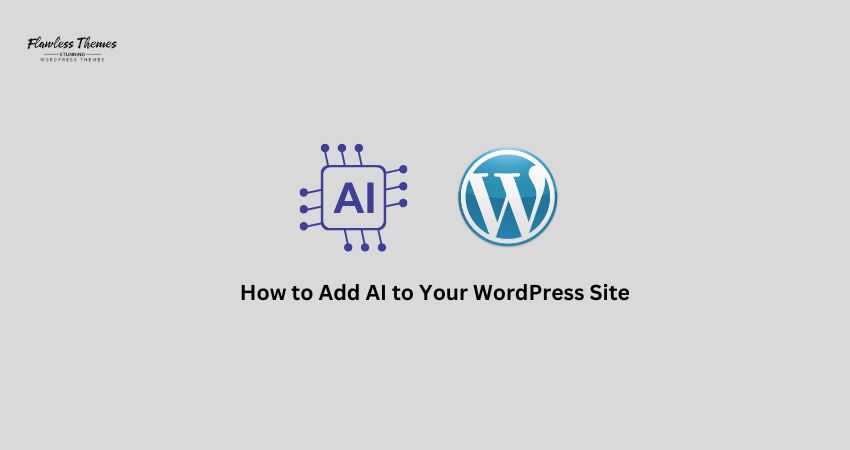Adding AI to your WordPress site helps make it smarter. You can use it to write content, talk with visitors, create images, and improve SEO. And you don’t need to be a tech expert. This guide shows you how to add AI to your WordPress.
Why Use AI on Your Site?
AI can help you:
- Write blog posts faster.
- Check spelling and grammar.
- Chat with your audience.
- Create custom images.
- Boost SEO and keywords.
- Understand visitor behavior.
Start small and add more later. You’ll save time and look more professional.
Step 1: Choose What You Want AI to Do
Pick the first feature to try:
- AI writer: Helps draft articles.
- Chatbot: Answers visitor questions.
- Image maker: Generates custom visuals.
- SEO helper: Suggests keywords and titles.
- Analytics tool: Shows data insights.
You can add more AI features later, once you’ve started.
Step 2: Find an AI Plugin
WordPress offers plugins that enable the quick addition of AI functionality. Here are the top picks:
AI for Writing
- Bertha.ai – Creates blog posts and product descriptions.
- ContentBot.ai – Offers AI text and idea generation.
AI Chatbots
- AI Power Chatbot with GPT‑3/4 – Adds smart chat powered by ChatGPT.
- IBM Watson Assistant – Offers strong chat support.
AI Image Generators
- Image Engine – AI Image Generator – Builds custom images.
- AI Image Generator for WordPress – Uses AI inside your editor.
SEO Tools
- Rank Math – Suggests keywords, titles, and readability.
- Yoast SEO Premium with AI – Adds AI-driven content suggestions.
Step 3: Install and Activate the Plugin
- Go to Plugins > Add New
- Search for the plugin you want (e.g., Bertha.ai)
- Click Install Now, then Activate
After activation, you’ll see settings in your dashboard.
Step 4: Set Up Your AI Tool
Plugins come with setup instructions:
- Connect to the AI service (like OpenAI)
- Set your preferences (tone, content length)
- Save and test the feature
Follow any quick-start guide the plugin provides.
Step 5: Use AI to Write Content
To use an AI writer:
- Open a new post or page.
- Find the AI panel or button.
- Write something like, “Write an intro about gardening tips.”
- Click generate.
- Read and edit the result.
AI saves time and helps with ideas, but always review the content.
Step 6: Add an AI Chatbot
To add chat support:
- Go to your chatbot plugin settings.
- Set up how the chat looks and works.
- Choose where it appears (pages or widget).
- Save and refresh your site.
Visitors can now ask questions and receive answers in real-time.
Step 7: Create AI Images
For image creation:
- Open a post or page editor.
- Use the AI image tool.
- Type a description like “A quiet forest at dusk.”
- Click generate.
- Insert the best image into your post.
You can generate several and choose the best fit.
Step 8: Use AI for SEO
To use an AI SEO tool:
- Open your post.
- Find the plugin’s sidebar or box.
- Enter keywords or a topic idea.
- Let the tool suggest titles, meta, and readability tweaks.
- Apply those updates before you publish.
This helps your post rank better in search engines.
Step 9: Teach the AI Your Style
Some plugins let you train the AI:
- Set your preferred tone (casual, professional).
- Save FAQ styles.
- Let it learn your writing habits.
Over time, the AI gets better at sounding like you.
Step 10: Keep an Eye on Performance
AI tools help, but you still need to watch how they work:
- Check that the content looks accurate.
- Proofread for errors.
- Confirm chatbot answers are correct.
- Monitor loading speed and site performance.
Use analytics to see how your additions help your site.
FAQs
- Is adding AI to WordPress a challenging task?
No. Plugins guide you step by step. You don’t need code. - Can AI write full blog posts?
AI gives you a draft. You must edit it so it reads naturally. - Does AI slow down my site?
Most plugins load only when used. They have minimal impact. - Are AI images free?
Some plugins let you create a few free images. Others need credits or plans.