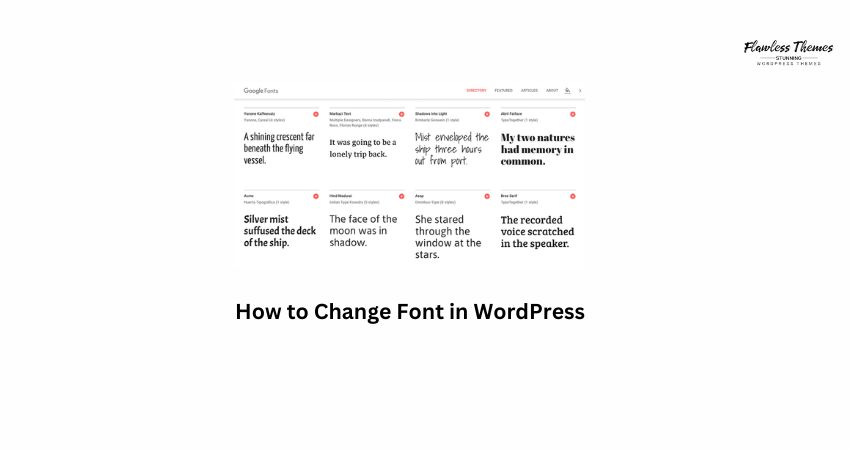Fonts play a crucial role in determining the appearance of your website. They help set the tone. They also make your content easier to read. If you use WordPress, you can change fonts in many ways. You do not need to know coding. You need the proper method for your site.
In this guide, I will show you how to change the font in WordPress. I will explain simple steps you can follow today.
Step 1: Check If Your Theme Has Font Options
Many WordPress themes come with font settings. This is the easiest way to change fonts.
To check:
- Log in to WordPress
- Go to Appearance > Customize
- Look for a section called Typography or Fonts
Here you may see options to change:
- Body font
- Heading font
- Font size
- Font weight (bold, thin, etc.)
Select your font from the list and click “Publish.”
That is it. Your site will now use the new font.
Step 2: Use a Plugin to Change Fonts
If your theme lacks font settings, consider using a plugin. These plugins make it easy to change fonts:
- Easy Google Fonts
- Fonts Plugin | Google Fonts Typography
How to Use Fonts Plugin:
- Go to Plugins > Add New
- Search for Fonts Plugin
- Click Install Now and Activate
- Go to Appearance > Customize > Fonts Plugin
- Choose the font you like
- Click Publish
Now your site uses the new font.
Step 3: Change Fonts in Block Editor
If you use the WordPress block editor (Gutenberg), you can change fonts for each block.
- Edit a post or page
- Click on the block you want to change
- In the right sidebar, look for Typography
- Change font size, line height, letter spacing, and other settings.
This only changes fonts for that block. It does not change the whole site.
Step 4: Use a Page Builder Plugin
If you use a page builder like Elementor, you can easily change fonts.
In Elementor:
- Edit your page with Elementor
- Click on any text widget
- Go to the Style tab
- Click Typography
- Choose your font and size
- Update the page
Elementor gives complete control over fonts on any part of your site.
Step 5: Add Fonts Manually with Code (For Advanced Users)
If you know how to edit code, you can add custom fonts by hand.
Here is how:
- Upload your font files to your theme folder
- Add this CSS in Appearance > Customize > Additional CSS:
css
CopyEdit
@font-face {
font-family: ‘MyCustomFont’;
src: url(‘path-to-your-font.woff2’) format(‘woff2’);
}
body {
font-family: ‘MyCustomFont’, sans-serif;
}
- Save and check your site.
Do this only if you are comfortable editing code.
Best Fonts for WordPress
Some fonts work better than others. Here are some good ones:
- Roboto – Clean and modern
- Open Sans – Simple and easy to read
- Lato – Friendly style
- Montserrat – Bold and sharp
- Merriweather – Good for blogs
Stick to one or two fonts to keep your site looking clean and friendly.
FAQs
- Will changing fonts affect SEO?
No. Fonts do not directly impact your SEO, but using better fonts can enhance the user experience. - Can I use Google Fonts in WordPress?
Yes. Many plugins let you use Google Fonts for free. - How many fonts should I use?
Use 1 or 2 fonts. Too many fonts can make your site look messy. - Will new fonts slow down my site?
Only a little, if you use too many. One or two fonts will not make a big difference.
Changing fonts in WordPress is easy once you know how. Try one of these methods and see how your site looks. A good font can help your site feel more polished and professional. You can do this today without writing any code. Give your site a fresh look by updating your fonts!