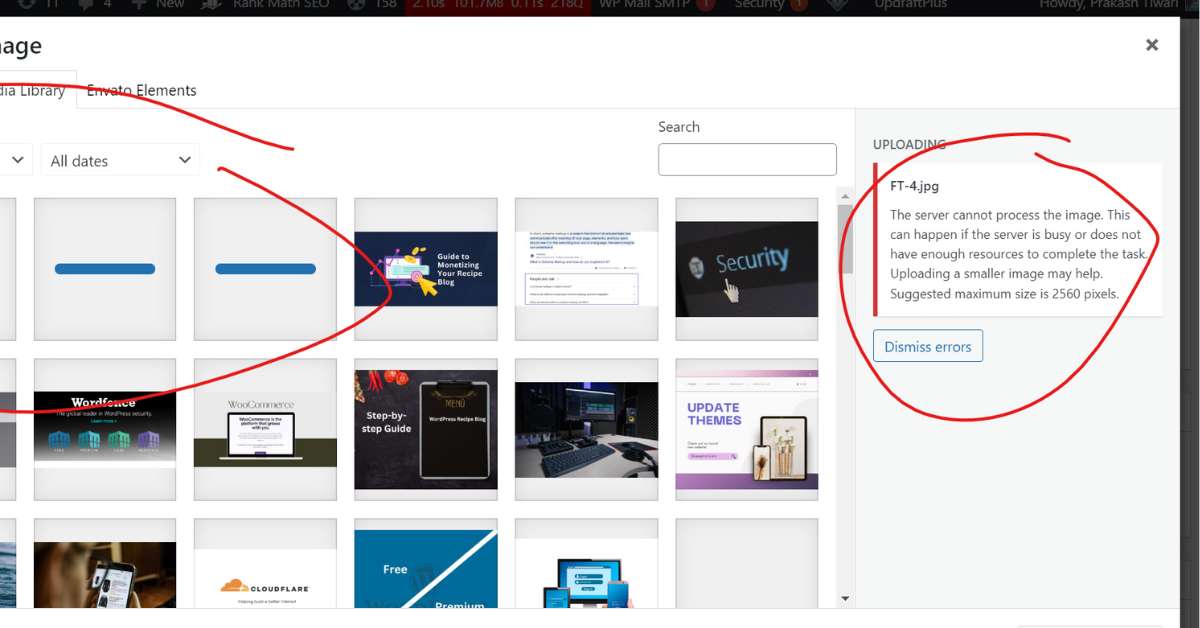If you’ve tried to upload an image to WordPress and saw the message “The web server cannot process this file. WordPress”, you’re not alone. This standard error typically indicates an issue with the image file or your web server settings. The good news? You can fix it with a few simple steps.
Let’s walk through what this error means and how to solve it.
What Does “The Server Cannot Process Image WordPress” Mean?
This message typically appears when you attempt to upload an image, but WordPress is unable to handle it. The full error might say:
“The web server cannot process this image. Convert it to JPEG or PNG before uploading.”
Or it may simply say: “WordPress server cannot process the image.”
This usually happens because:
- The image file is too large
- The file format isn’t supported
- The server is low on memory or overloaded
How to Fix the “This Image Cannot Be Processed by the Web Server” Error
Let’s go over the steps you can take. You don’t need to know coding or technical terms. Just follow the instructions below.
1. Reduce the Image Size
Large images take more time and memory to upload. WordPress may reject them.
What to do:
- Resize your image using free tools like TinyPNG, ImageResize.org, or any photo editing app.
- Try to keep your image under 2560 pixels in width or height.
- Save the resized image and upload it again.
2. Convert the Image Format
Some file formats are not compatible with WordPress. BMP, TIFF, or large HEIC files can trigger errors.
What to do:
- Convert the image to JPEG or PNG using tools like:
- Preview (Mac)
- Paint (Windows)
- Canva or online converters like CloudConvert
- Upload the new image file to your site
3. Check Your Server Resources
Your website server needs enough memory to handle image uploads. If it’s overloaded, you might see this error.
What to do:
- Contact your hosting provider and ask if the server is under heavy use
- Ask them to increase your PHP memory limit or suggest an upgrade
Switching to a higher plan may help if you’re using shared hosting.
4. Review Your PHP Settings
WordPress runs on PHP. If PHP settings are too low, image processing will fail.
Ask your host to check these settings:
- memory_limit (at least 128M)
- upload_max_filesize
- post_max_size
- max_execution_time
These settings are often changed in the php.ini or .htaccess file. Your hosting support can help.
5. Update WordPress and Plugins
Outdated WordPress or plugins can cause upload problems.
What to do:
- Go to Dashboard > Updates
- Click “Update Now” if WordPress has a new version
- Update all plugins too
Keeping things current helps avoid bugs.
6. Check File and Folder Permissions
If WordPress can’t access the upload folder, it won’t save your images.
What to do:
- Ask your host to check file permissions on wp-content/uploads
- Make sure folders are set to 755 and files to 644
Most users can skip this step unless they recently moved hosts or edited files.
7. Try a Different Upload Method
If uploading through the dashboard fails, use an alternate method.
Try this:
- Upload the image with FTP or File Manager from your hosting control panel
- Place the image in wp-content/uploads/2024/09 (or the current month/year folder)
- Use the “Add From Server” plugin to insert the image into your media library
Or use a plugin like Smush or Media Library Assistant to manage image uploads.
FAQs
Why can’t WordPress upload my image?
Your image may be too large, in the wrong format, or your server may lack enough memory. Try resizing and converting it to JPEG or PNG.
What does “the web server cannot process this file” mean in WordPress?
It means WordPress was unable to handle the image you uploaded. The server may be out of memory, or the image format may not be supported.
Can I fix “WordPress server cannot process image” without help?
Yes. Try resizing your image, changing its format, updating your site, or contacting your hosting provider. Most users fix it with simple steps.
How do I reduce the size of an image before uploading?
Use tools like TinyPNG, Canva, or your computer’s built-in tools to resize the image. Keep it under 2560px in width or height.