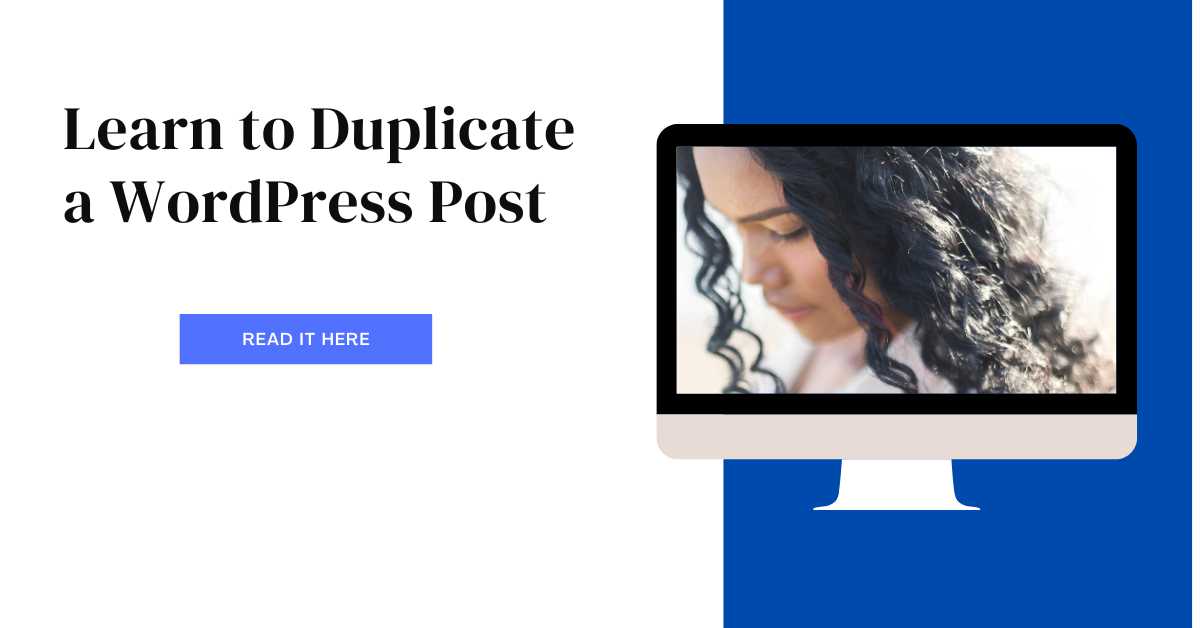WordPress is a website creation rockstar, offering a user-friendly interface that lets you build stunning sites without writing complex code. Even rockstars need a shortcut sometimes! This is where duplicating WordPress pages comes in.
Imagine you’ve spent ages crafting the perfect page with captivating content and a sizzling layout. Now you realize you need a similar page with just a few tweaks. Maybe it’s a new product variation you’re launching or a targeted landing page for a specific campaign. What if I told you there’s a way to replicate your masterpiece in minutes without starting from scratch? Enter the time-saving magic of WordPress page duplication!
Duplicating a WordPress Pages: Your Website’s Superpower
This guide is perfect for anyone who wants to streamline their WordPress workflow, whether you’re a seasoned blogger or a budding entrepreneur. We’ll break down the process into bite-sized steps so you can duplicate pages like a pro, saving yourself precious time and effort.
Step 1: Unleash the Cloning Power with a Plugin
To duplicate a WordPress page, you’ll need to enlist the help of a superhero – a page duplicator plugin! Many plugins exist, but a popular option is “Duplicate Page.” Here’s how to install it and awaken its cloning powers:
- Suit Up in Your WordPress Dashboard: Login to your WordPress dashboard – your website’s mission control center.
- Head to the Plugin HQ: Navigate to the “Plugins” section and click “Add New.”
- Search for Your Cloning Weapon: In the search bar, type “Duplicate Page.” This is your secret weapon for multiplying content!
- Activate Your Plugin: Once you find the Duplicate Page plugin, click “Install Now” and “Activate” to give it life.
Step 2: Duplicate Your Page with a Single Click
Now that your duplicating WordPress plugin is up and running, you can duplicate any page on your WordPress website with just a click. Here’s how to unleash its power:
- Assemble in the Pages Section: Go to your WordPress dashboard’s “Pages” section. This is where all your website’s heroes (pages) hang out.
- Target Your Clone: Hover over the page you want to duplicate. Think of it as selecting your target for replication.
- Clone It with “Clone”: Several options appear, including a new one called “Clone.” Click “Clone” to create a perfect copy of your chosen page.
Step 3: Customize Your Clone
After duplicating the page, you can personalize it to make it stand out from the original. It’s like giving your clone a unique costume! You can edit the content, play with the layout, or update any other elements to fit your needs. Here’s how to unleash your inner creative director:
- Find Your Clone: Locate the duplicated page in the Pages section of your WordPress dashboard.
- Open the Editing Lab: Click on the duplicated page to open it for editing. This is where the fun begins!
- Make Your Edits Shine: Use the WordPress block editor or your favorite page builder plugin to add your personal touch.
- Save the Day (or Page): Once you’re happy with your customizations, click “Update” to save your changes.
Step 4: Publish Your Clone and Unleash It on the World!
Once your spiffed-up clone is ready, it’s time to publish it and make it live on your website. Here’s how to set it free:
- Publish It!: On the editing screen of the duplicate page, click the almighty “Publish” button.
- Double-Check Before Launch (Optional): You can preview the page before publishing it to ensure everything looks good.
- Hit Launch!: After previewing, click “Publish” again to make your duplicated page live on your website and share it with the world!
Conclusion
Duplicating a WordPress page is a breeze with the help of a plugin. Whether creating variations of existing pages or streamlining your website design process, mastering this skill can save you tons of time and effort. So go forth, clone your pages, and conquer your website’s content creation goals! Following the steps in this guide will make you a WordPress page duplication pro in no time. And hey, if you ever