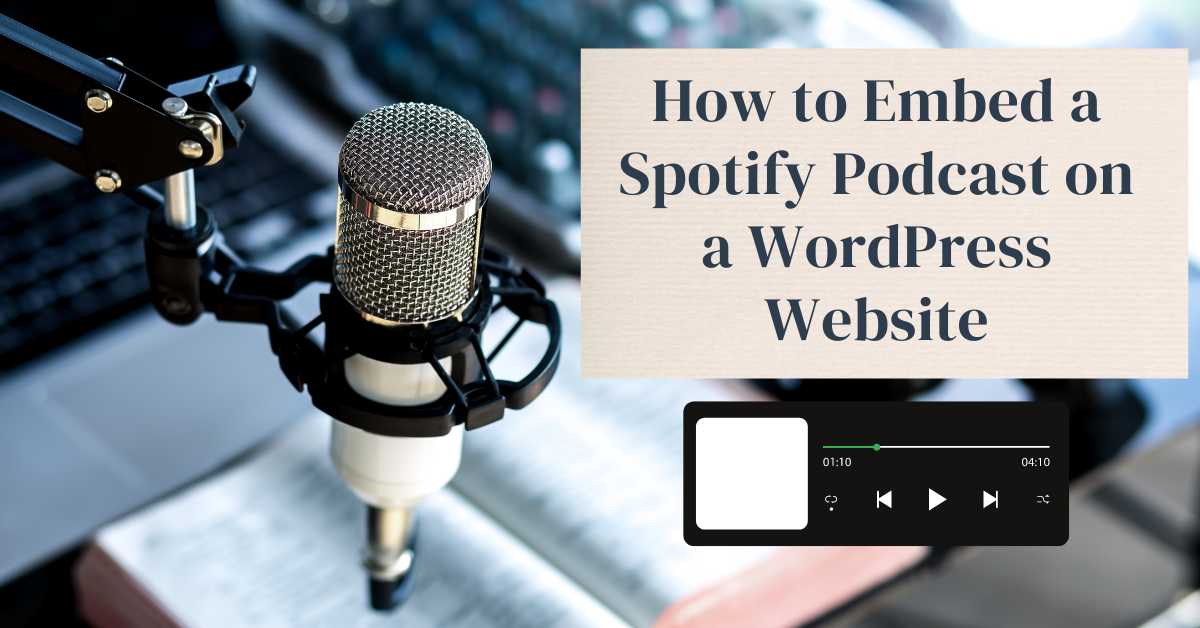Embedding a Spotify podcast on your WordPress website is more than just a way to share your favorite podcast shows with your audience. Still, it’s an effective strategy to drive traffic, share podcast content, boost engagement, and keep visitors on your page longer. Adding podcasts to your website will help your audience access all content on a single platform and remember your content. You can also monetize your website by offering contact information, podcast broadcasting, events, and more.
Let’s know how to integrate podcasts into your website.
SEO Benefits of Embedding Podcasts
Integrating podcasts into your website will give you many SEO advantages. For example, monetizing blogs, sharing event details, booking events services, and contact details. Podcast content, particularly when shared with transcriptions, can help your website’s relevance to search engines. While the embedded podcast might not be indexed due to the lack of content, the podcast description and transcript text can help rank you on search engines. By embedding Spotify podcasts, you create a rich media experience that appeals to users and search engines, potentially boosting your page’s dwell time and reducing bounce rates.
Step-by-Step Guide to Embedding a Spotify Podcast
1. Choose the Podcast Episode or Show
- Open Spotify and navigate to the episode or full podcast show you want to embed.
- Click on the three dots (…) next to the episode or show title.
- Select “Share” and then choose “Copy Embed Code.”
2. Log in to Your WordPress Dashboard
- Go to your WordPress website and log in to the dashboard.
- Navigate to the post or page where you want to embed the podcast.
3. Edit the Post or Page
- Open the editor for the post or page. If you use the Classic Editor, you can switch to the Text Editor. Add a new Custom HTML block if you use the Block Editor (Gutenberg). If you are using a page builder like Elementor or Live Composer Builder, you can edit using them.
4. Paste the Embed Code
- In the Classic Editor, paste the embed code directly into the Text editor wherever you want to paste.
- Click on the plus (+) icon in the Block Editor to add a new block. Search for “Custom HTML” and select it. Paste the embed code into the Custom HTML block.
5. Preview and Publish
- Preview the post or page to ensure the podcast player is displaying correctly.
- Once satisfied, publish or update your post/page.
Tips for Embedding Spotify Podcasts
Adjusting the Embedded Code
The Spotify default embed code is designed only for general use and might not be mobile-friendly or at the perfect size. However, you can customize its width and height attributes to ensure the podcast player works well with your WordPress theme. When making adjustments, consider your site’s overall design and user experience. You can customize the layout differently, for example, using a list view or grid view.
Example:
<iframe width=”660″ height=”200″ src=”https://open.spotify.com/embed/episodes/1yLNfhjHjvUhCEmd5apXCt?utm_source=embed&utm_medium=website&utm_campaign=spotify-plyr” frameborder=”0″ allowtransparency=”true” allow=”autoplay; clipboard-write; encrypted-media; fullscreen; picture-in-picture”></iframe>
Leveraging Plugins for Streamlined Embedding
If embedding podcasts is a regular task, a plugin can save you time and effort. WordPress Plugins like ‘Seriously Simple Podcasting’ streamline the embedding process and offer additional features like podcast hosting, RSS feed generation, and more. This plugin makes it easier to manage your podcast content easily. Here is the article; you can set up the Seriously Simple Podcasting plugin.
Enhancing User Experience with Transcript
While embedding a podcast adds value to your website, providing a transcription can take it further. Transcriptions not only improve accessibility for users who prefer reading but also offer SEO benefits by adding more keyword-rich content to your page. This dual approach ensures that your content is user-friendly and optimized for search engines.
Ensuring Mobile Responsiveness
To ensure the embedded podcast looks good on mobile devices, add custom CSS. Here’s a basic example of how to make the embed responsive:
.spotify-embed {
width: 100%;
max-width: 660px;
margin: 0 auto;
}
Add this CSS to your theme’s stylesheet, or use a plugin like “Simple Custom CSS” to add it quickly.
Frequently Asked Questions
How can embedding a Spotify podcast improve a site’s SEO?
- It boosts engagement, increases dwell time, and enhances content relevance.
Is there a limit to how many podcasts I can embed on a WordPress site?
- No, you can embed as many podcasts as you like.
Can I embed Spotify podcasts on other platforms besides WordPress?
- Yes, you can embed Spotify podcasts on any platform that supports HTML embed codes.
Is there any WordPress theme that supports the Podcast plugin?
- Yes, a theme like Podcast Guru comes with a Podcast plugin.
What are the benefits of using a plugin for embedding podcasts?
- Plugins simplify the embedding process, offer extra features, and ensure consistency.
How do I make sure my embedded podcast is mobile-friendly?
- Use responsive CSS or a plugin that automatically adjusts the player for mobile devices.
Conclusion
Embedding a Spotify podcast on your WordPress website is a straightforward process and a powerful way to enhance your content strategy. Incorporating audio elements provides a richer, more engaging experience for your visitors. Whether you opt for manual embedding or a plugin, following these steps will ensure a smooth and effective integration, ultimately contributing to a more dynamic and SEO-friendly website.