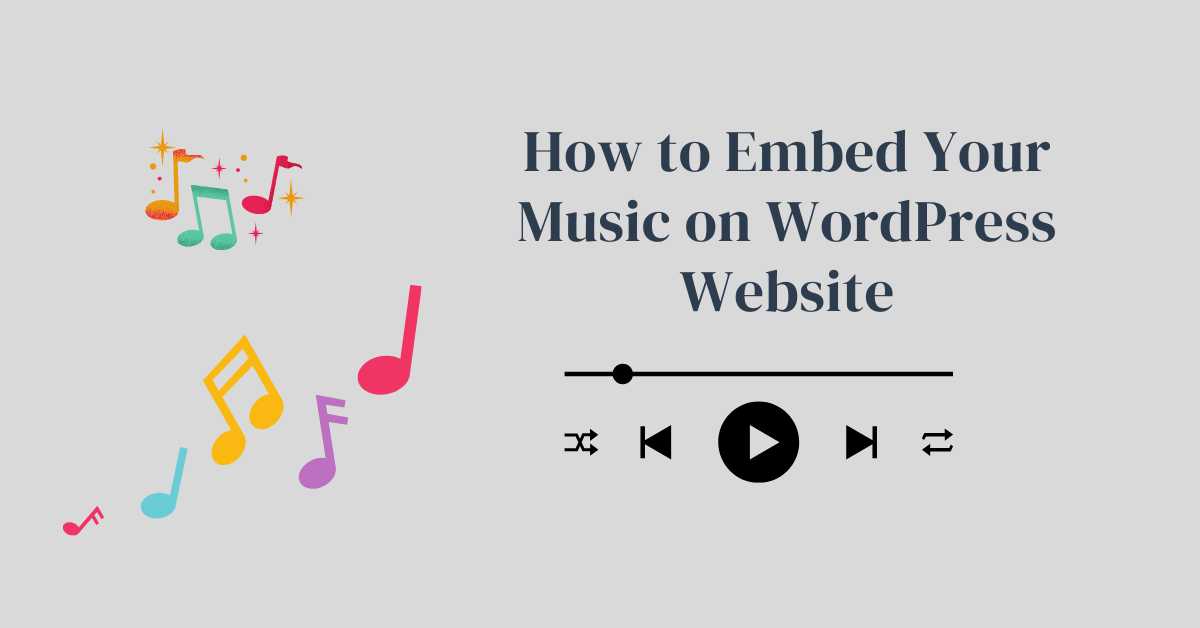If you want a solution to embed music in the WordPress website, this article is right for you. Embedding music to your WordPress theme is easy, as there are several ways to do so, from using built-in features to plugins and third-party services.
Let’s know the ways to embed music in WordPress.
1. Using the WordPress Block Editor
The Gutenberg block editor in WordPress makes it super easy to add audio files to your posts or pages. Provided that, you should know how to use the Gutenberg editor.
Step-by-Step Guide:
- Log in to your WordPress Dashboard: Go to your site’s URL and add
/wp-adminto access the backend. - Create or Edit a Post/Page: Navigate to Posts or Pages in the sidebar and choose Add New or Edit an existing one.
- Add an Audio Block:
- Click the + icon to add a new block.
- Search for and select the Audio block.
- Upload or Select Audio File:
- Click Upload to add a file from your computer.
- Click Media Library to select a file you’ve already uploaded.
- Configure the Audio Block: Once your audio file is uploaded, add a caption, adjust alignment, and control playback options.
2. Embed Music in WordPress Using Plugins
Using plugins can cost extra to your website, but it will help you explore more features, as some premium WordPress plugins can add extra features to your WordPress site. However, you should buy a premium theme that offers an in-built feature for embedding music in your WordPress website.
Here are a few recommended plugins for embedding music:
Recommended Plugins:
- Audio Album:
- Install and activate the Audio Album plugin.
- Create an audio album by navigating to Audio Albums in the dashboard.
- Add audio files and configure settings like autoplay and shuffle.
- Use the provided shortcode to embed the album in posts or pages.
- MP3 Music Player by Sonaar:
- Install and activate the plugin.
- Create playlists and add MP3 files through the plugin’s settings.
- Customize the player’s appearance and functionalities.
- Use the shortcode or block provided by the plugin to embed the player.
- Compact WP Audio Player:
- Install and activate the plugin.
- Use the
[sc_embed_player fileurl="URL"]shortcode to embed audio files. Replace “URL” with the direct link to your audio file.
3. Using Third-Party Music Services
You can also embed music from Spotify, SoundCloud, and Bandcamp, which provide embedded scripts. To do so, you need to copy and paste HTML into your page.
Embedding from SoundCloud:
- Upload your music to SoundCloud.
- Go to your track on SoundCloud and click the Share button.
- Select Embed, customize the player’s appearance, and copy the embed code.
- Add a Custom HTML block in the WordPress block editor and paste the embed code.
Embedding from Spotify:
- Open Spotify and find the track, album, or playlist you want to embed.
- Click the three dots button, select Share, and then Copy Embed Code.
- Add a Custom HTML block in the WordPress editor and paste the embed code.
4. Using the Music Artist WordPress Theme
The Music Artist theme is designed for musicians and artists, making it easy to embed music from various sources.
Step-by-Step Guide:
- Search Music Artist on WordPress.org
- Download the theme.
- Create or edit a post/page where you want to embed the music
- Use the theme’s custom music embedding block.
- Choose your music source (Spotify, Amazon Music, YouTube Music, etc.), enter the necessary details, and publish your post or page.
If you want to use this plugin’s premium features, you can buy the premium version from the official website.
Conclusion
Adding music to your WordPress website can make it more dynamic and engaging. You have plenty of options, whether you use the block editor, plugins, third-party services, or a specialized theme. Pick the method that suits your needs and technical skills, and start sharing your music with the world!