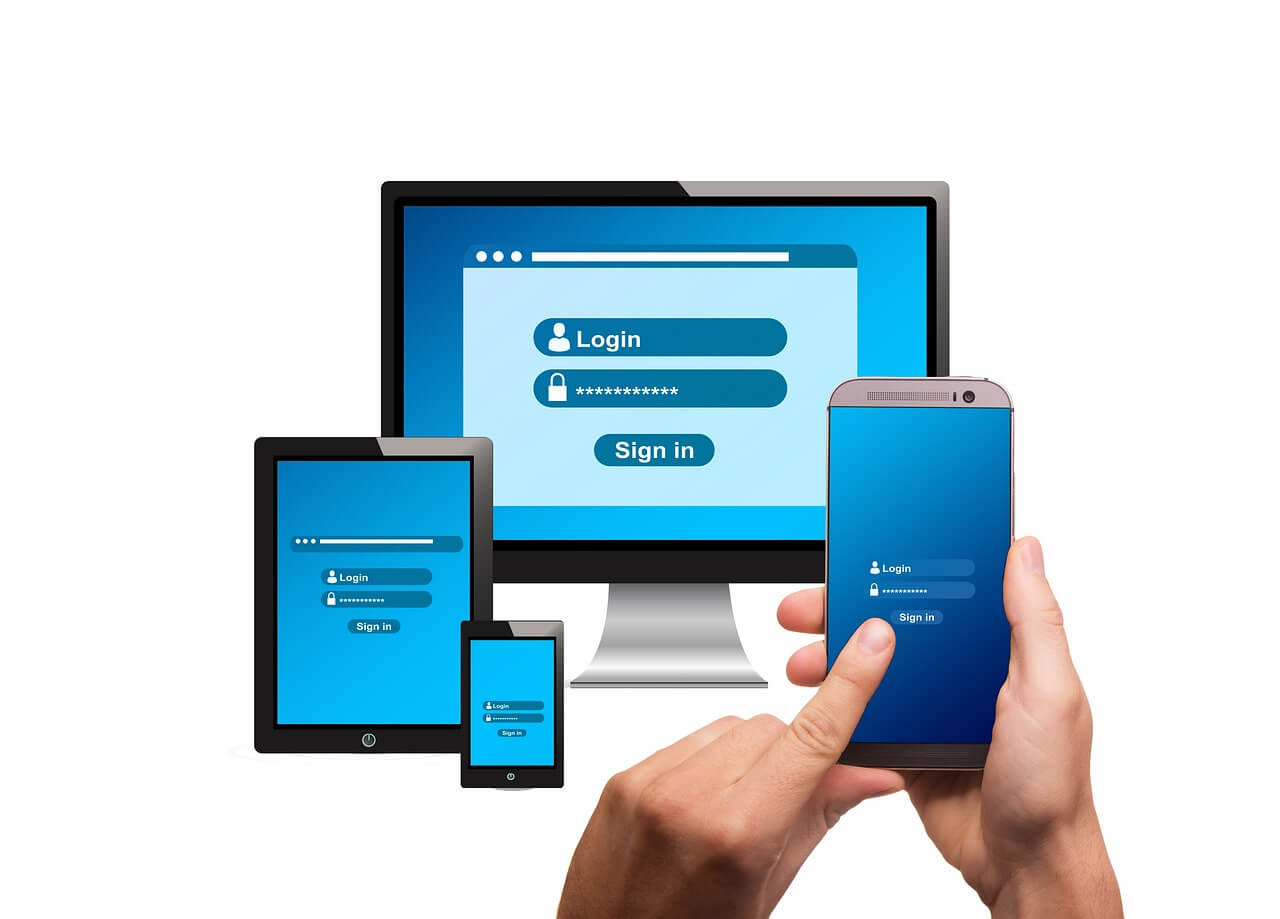WordPress, a significant part of the internet, is a prime target for hackers. Failing to secure your WordPress website can lead to severe consequences, including data breaches, compromised site integrity, and violation of user privacy.
This guide is key to understanding and implementing a comprehensive security approach for your WordPress website, from basic practices to advanced security measures.
1. Keep WordPress Updated
Core Updates
WordPress frequently releases updates that include security patches. Ensure your WordPress core is always up to date. Enable automatic updates for minor security releases and stay vigilant for significant updates.
Theme and Plugin Updates
Outdated themes and plugins are common entry points for hackers. Regularly update all installed themes and plugins. If its developer no longer maintains a theme or plugin, consider finding an alternative.
2. Use Strong Passwords and Usernames
Strong Passwords
Create strong, unique passwords for all user accounts. For example, a strong password could be like ‘P@ssw0rd! ‘. Use a mix of letters, numbers, and special characters. Password managers can help generate and store complex passwords.
Avoid Default Usernames
Never use “admin” as a username. It’s the first username hackers will try. Create a new admin account with a unique username and delete the default “admin” account.
3. Limit Login Attempts
Brute Force Protection
Limit the number of login attempts per user. Plugins like Login LockDown or Limit Login Attempts Reloaded can help mitigate brute force attacks by blocking IP addresses after a specified number of failed login attempts.
4. Two-Factor Authentication (2FA)
Implement 2FA
Two-factor authentication adds an extra layer of security by requiring a second form of identification beyond the password. Use plugins like Google Authenticator or Wordfence to enable 2FA for all user accounts.
5. Secure Your Hosting Environment
Choose a Secure Hosting Provider
Select a hosting provider that prioritizes security. Look for features like malware scanning, DDoS protection, automatic backups, and SSL certificates.
Use HTTPS
SSL (Secure Socket Layer) encrypts the data transferred between your website and visitors, ensuring it’s secure and private. Obtain an SSL certificate from your hosting provider or services like Let’s Encrypt and switch your site to HTTPS, a secure HTTP version.
6. Configure File Permissions
Set Correct File Permissions
Ensure your WordPress files and directories have the correct permissions. Typically, directories should have 755 or 750 permissions, and files should have 644 or 640 permissions. The wp-config.php file should have 600 permissions for maximum security.
7. Disable File Editing
Prevent In-Dashboard File Editing
WordPress allows administrators to edit PHP files from the dashboard. Turn off this feature to prevent hackers from exploiting it. Add the following line to your wp-config.php file:
define(‘DISALLOW_FILE_EDIT’, true);
8. Regular Backups
Schedule Backups
Regularly back up your website, including the database and files. Use plugins like UpdraftPlus or All-in-One WP Migration to automate backups and store them securely offsite.
9. Install Security Plugins
Comprehensive Security Plugins
Install a robust security plugin like Wordfence, iThemes Security, or Sucuri Security. These plugins offer a range of features, including malware scanning, firewall protection, and monitoring for suspicious activity.
10. Harden Your WordPress Installation
Disable Directory Indexing and Browsing
Prevent users from seeing a list of files in a directory. Add the following line to your .htaccess file:
Options -Indexes
Secure wp-config.php
If your hosting configuration allows, move your wp-config.php file to a higher directory than your WordPress installation. This will make it harder for hackers to access this critical file.
Change Security Keys
WordPress security keys encrypt the information stored in users’ cookies. To enhance security, change these keys regularly. Generate new keys using the WordPress secret key service and update your wp-config.php file.
11. Monitor Your Website
Activity Logs
Keep track of what’s happening on your site. Plugins like WP Security Audit Log can monitor user activity and help you detect suspicious behavior early.
12. Educate Your Users
User Training
Educate all users with access to your WordPress site on basic security practices. Ensure they understand the importance of using strong passwords, recognizing phishing attempts, and logging out after each session.
Conclusion
Securing your WordPress website is an ongoing process that requires a combination of good practices, the right tools, and vigilance. Rest assured, following these steps has significantly reduced the risk of your site being compromised. To keep your website safe, regularly review your security measures and stay informed about the latest security threats and updates.