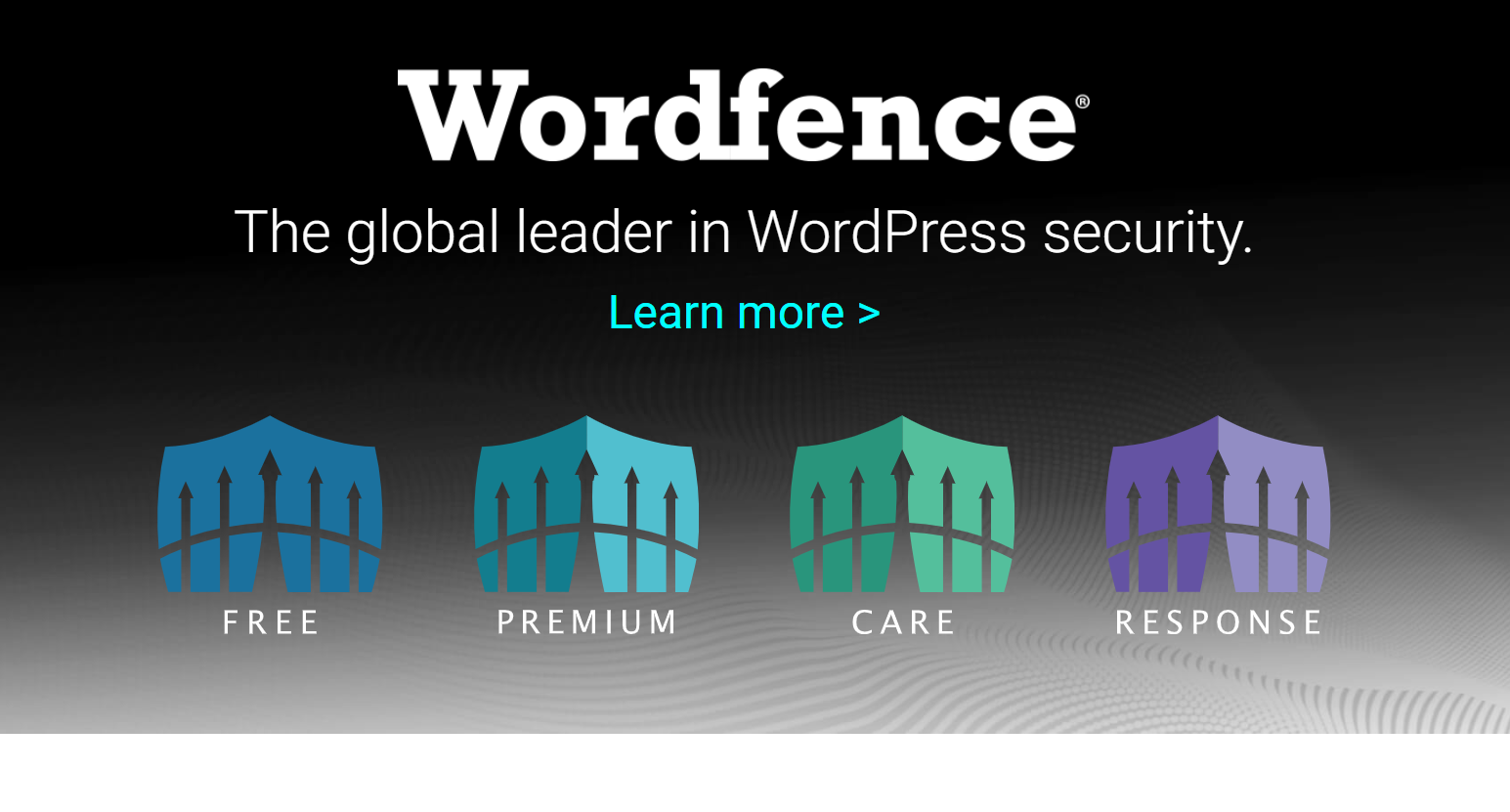WordPress is a versatile and widely used platform for building websites, but with its popularity comes the risk of security threats. One of the most robust tools available to fortify your WordPress site against potential attacks is the Wordfence Security Plugin. In this detailed guide, we will walk you through the comprehensive process of installing, configuring, and leveraging the features of Wordfence to ensure the utmost security for your WordPress website.
Step 1: Installing the Wordfence Security Plugin
Logging into Your WordPress Dashboard
Begin by logging into your WordPress admin dashboard using your credentials.
Navigating to the Plugins Section
Once logged in, find the “Plugins” tab on the left sidebar and click on it.
Adding a New Plugin
Click the “Add New” button at the top in the Plugins section.
Searching and Installing Wordfence
In the search bar, type “Wordfence” and press Enter. Locate the Wordfence Security Plugin in the search results, click “Install Now,” and activate the plugin.
Step 2: Launching the Wordfence Setup Wizard
Upon activation, Wordfence will prompt you to launch the setup wizard. Follow these steps to complete the initial configuration:
Providing an Email Address
Enter a valid email address to receive security alerts and notifications. Make sure it’s an address you actively monitor.
Choosing a Plan
Wordfence offers both free and premium plans. For most users, the free version is sufficient. Select the plan that aligns with your needs and budget.
Activating Falcon Engine
Decide whether you want to activate the Falcon Engine, Wordfence’s caching engine. Enabling this can significantly improve your site’s speed.
Opting for Security Insights
Choose whether to opt in or opt out of contributing security data to Wordfence’s Threat Defense Feed. Participating in this network enhances the overall security infrastructure.
Step 3: Basic Configuration
Now that Wordfence is set up let’s delve into the basic configuration to enhance your site’s security.
Firewall Rules
Wordfence will automatically establish basic firewall rules. Review and customize these rules based on your site’s specific requirements.
Login Security
Strengthen your login security by enabling two-factor authentication, blocking brute force attacks, and configuring lockout policies to safeguard against unauthorized access.
Step 4: Scanning and Monitoring
Wordfence offers robust scanning and monitoring features to identify and eliminate potential threats.
Scan Settings
Configure the scanning options to include themes, plugins, and critical areas. Schedule regular scans to ensure continuous protection.
Live Traffic Monitoring
Monitor live traffic to your site and block suspicious IPs in real time, preventing malicious activities before they can cause harm.
Step 5: Advanced Features (Premium)
Wordfence Premium unlocks additional advanced features for users seeking an extra layer of security.
Country Blocking
With Wordfence Premium, you can block traffic from specific countries, which is helpful if you notice a high volume of attacks originating from a particular region.
Advanced Firewall Rules
Customize firewall rules further to meet specific security requirements and provide tailored protection for your website.
Step 6: Regular Updates and Monitoring
Ensure the continued security of your WordPress site by adopting a proactive approach.
Keeping Wordfence Updated
Regularly update the Wordfence plugin to benefit from the latest security features, bug fixes, and improvements.
Monitoring Security Reports
Frequently check Wordfence reports for security issues or anomalies, allowing you to address potential threats promptly.
By diligently following these comprehensive steps, you’ll establish a robust security framework for your WordPress website, leveraging the full potential of the Wordfence Security Plugin. This proactive approach will fortify your site against potential threats, providing visitors peace of mind and a secure online environment.