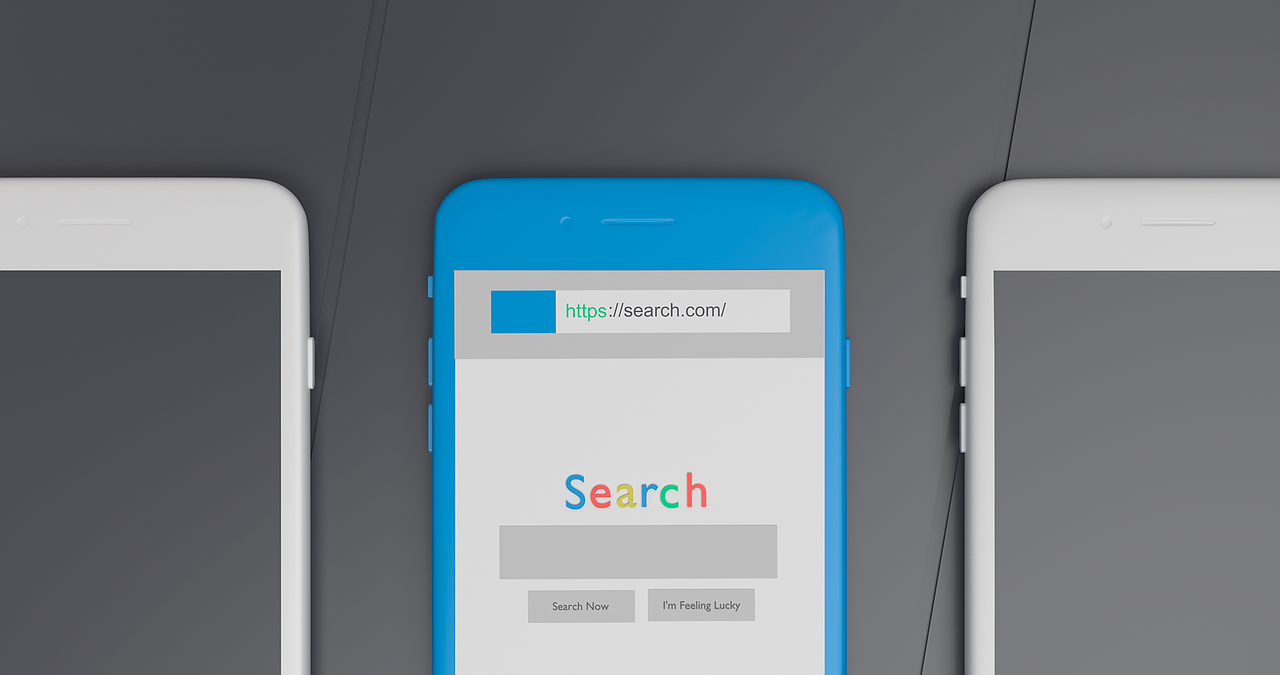Canonical tags play a vital role in optimizing your website’s SEO by indicating the preferred version of a page to search engines. This helps avoid duplicate content issues and ensures search engines understand which page to prioritize. If you’re using WordPress, the Rank Math plugin is a powerful tool that simplifies setting up canonical tags.
This comprehensive guide will walk you through effectively implementing canonical tags using Rank Math.
Step 1: Install and Activate Rank Math
You need to install and activate the Rank Math plugin to get started. Follow these steps:
- Access Your Dashboard: Log in to your WordPress dashboard.
- Navigate to Plugins: On the left side menu, click “Plugins” and then select “Add New.”
- Search for Rank Math: In the search bar, type “Rank Math.” Once the search results appear, find the Rank Math plugin.
- Install the Plugin: Click the “Install Now” button beside the Rank Math plugin.
- Activate the Plugin: Click the “Activate” button to enable the plugin on your site after installation.
Once activated, Rank Math will add a new menu item to your WordPress dashboard, allowing you to access its features and settings.
Step 2: Configure Rank Math Settings
After activating the plugin, the next step is configuring Rank Math to suit your website’s needs. Here’s how:
- Open Rank Math Settings: In your dashboard, find the new “Rank Math” option in the left-hand menu and click on it.
- Run the Setup Wizard: Rank Math will guide you through an initial setup wizard. Follow the on-screen instructions to configure the basic settings.
- Complete the Setup: The setup wizard will ask for information about your website, including the type of site, the logo, and social media profiles. Fill in the required details and complete the setup.
This initial configuration ensures that Rank Math is tailored to your website, making it ready to manage your SEO settings effectively.
Step 3: Enable Canonical Tags
Now that Rank Math is set up, you must enable canonical tags. Canonical tags help search engines identify the main version of a page, preventing duplicate content issues. Follow these steps:
- Go to Titles & Meta: In the Rank Math menu, click “Titles & Meta.”
- Access the Advanced Tab: Several tabs are within the “Titles & Meta” settings. Click on the “Advanced” tab.
- Enable Canonical Tags: In the “Advanced” tab, locate the setting for “Canonical” tags and make sure this option is turned on.
Enabling canonical tags in Rank Math ensures that your website can tell search engines which version of each page to prefer.
Step 4: Configure Canonical Settings
With canonical tags enabled, you can now configure how Rank Math handles these tags:
- Navigate to Canonical Settings: Still in the “Advanced” tab under “Titles & Meta,” look for the “Canonical Settings” section.
- Choose a Canonical Method: Rank Math offers different options for handling canonical tags:
- Auto-generate: Rank Math will automatically create canonical tags based on your settings.
- Custom: You can manually enter canonical URLs for specific pages or posts.
- None: This option disables canonical tags.
- Select Auto-generate: Selecting the “Auto-generate” option is generally recommended. This allows Rank Math to automatically manage canonical tags, ensuring they are set correctly without manual intervention.
Configuring these settings helps Rank Math handle canonical tags efficiently, reducing the risk of duplicate content issues.
Step 5: Set Preferred Canonical URL
Set a custom canonical URL for specific pages or posts. This is useful if you have multiple versions of a page or if you want to direct search engines to a specific URL. Here’s how:
- Edit the Page or Post: Go to the WordPress editor and open the page or post where you want to set a canonical URL.
- Scroll to Rank Math SEO Settings: Below the content editor, you will find the Rank Math SEO settings section.
- Locate Canonical URL Field: Look for the “Canonical URL” field in the SEO settings.
- Enter Preferred URL: Enter the preferred canonical URL in this field.
Setting a custom canonical URL ensures that search engines recognize the specified URL as the main version of the page.
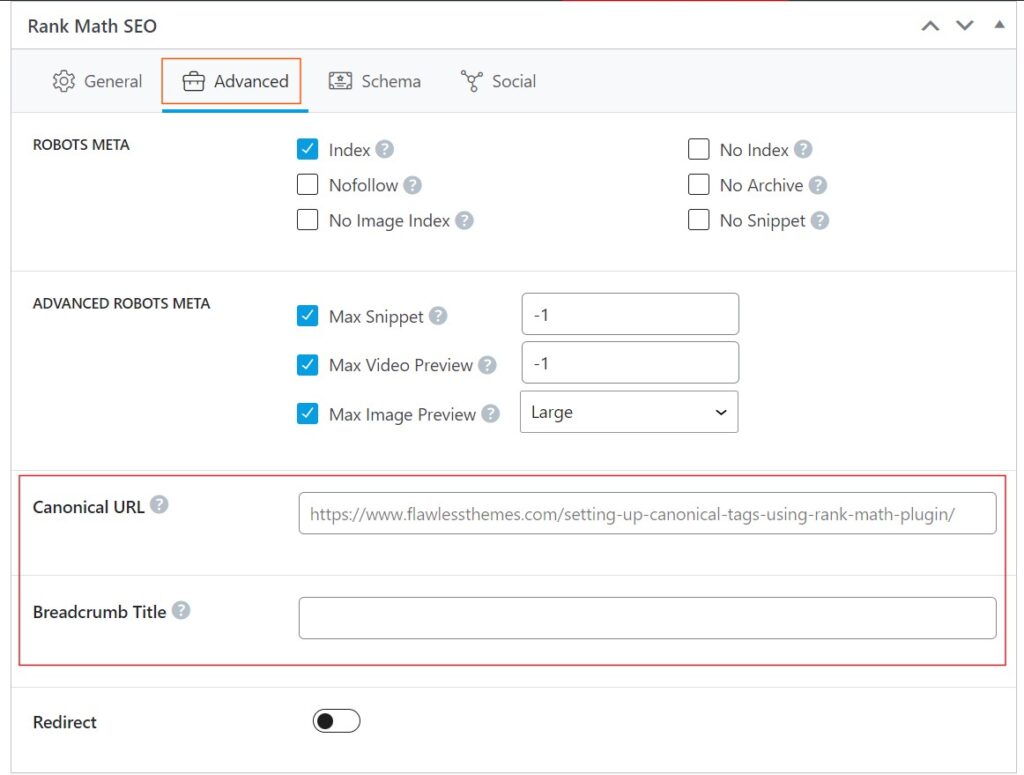
Step 6: Verify Canonical Tags
After setting up canonical tags, it is crucial to verify that they are implemented correctly. Verification ensures that search engines can accurately identify the preferred versions of your pages. Here’s how to verify the tags:
- Inspect Page Source Code: Open the page in your web browser and view the source code. Look for the rel=canonical tag in the head section of the HTML.
- Use Online SEO Tools: Several online tools can help you check for canonical tags. Tools like Google’s Structured Data Testing Tool or SEO site checkers can provide detailed reports.
- Confirm Preferred URL: Ensure the rel=canonical tag points to your preferred URL in Rank Math.
Verification helps you ensure that canonical tags are correctly implemented, preventing any SEO issues related to duplicate content.
Step 7: Monitor and Update
SEO best practices constantly evolve; regularly monitoring and updating your website is essential. Here’s how to keep your canonical tags and overall SEO strategy up-to-date:
- Regular Monitoring: Keep an eye on your website’s performance using tools like Google Analytics and Google Search Console. Monitor search engine rankings and user behavior.
- Review Canonical Tags: Periodically review the canonical tags on your website, especially if you make significant changes to your content or site structure.
- Update as Needed: If specific pages are not performing well or your site has changed, update the canonical tags to reflect the current structure and content strategy.
Regular monitoring and updating ensure that your SEO strategy remains effective and aligned with the latest best practices.
Conclusion
Setting up canonical tags using the Rank Math plugin in WordPress is straightforward and can significantly improve your website’s SEO. By indicating the preferred version of your pages to search engines, you reduce the risk of duplicate content issues and enhance your site’s search engine rankings and user experience. Follow the steps outlined in this guide to leverage Rank Math’s capabilities and optimize your WordPress site for search engines. Regularly monitoring and updating your settings will help maintain the effectiveness of your SEO strategy over time.