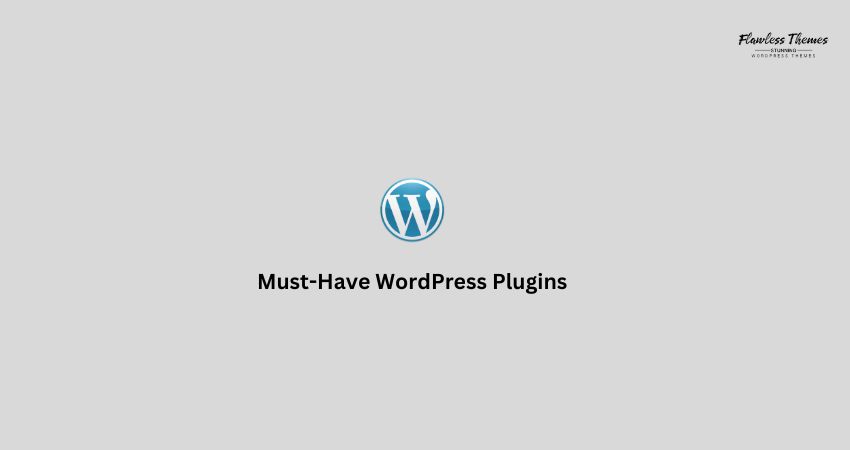WordPress is powerful on its own. Plugins make it shine. They add features without code. Want contact forms? Use a plugin. Want speed, SEO, or security? Use a plugin.
But there are thousands of plugins. You do not need most of them. This blog shares a clean, practical stack inspired by what working site owners recommend again and again in community threads (like r/WordPress). It is simple. It is battle-tested. It avoids bloat.
Use this as your starting point. Add more only when you must.
Before You Install Any WordPress Plugin
- Keep your list short.
- Update plugins often.
- Do not install two plugins that do the same thing.
- Test changes on staging whenever possible.
Less is more. A lean site is a fast, stable site.
SEO: Get Found on Google
Top picks
- Rank Math – Full SEO suite with a friendly setup wizard.
- Yoast SEO – Long-time standard with clear tips as you write.
- SEOPress – Lean and capable alternative.
How to use
- Install one SEO plugin only.
- Run its setup wizard.
- Set title and meta templates.
- Generate and submit your XML sitemap to Google Search Console.
Why it matters
Good SEO helps your content get discovered. These tools guide you as you write and keep your site readable for search engines.
Speed and Caching: Make Pages Load Fast
Top picks
- WP Rocket (paid) – Powerful and easy.
- LiteSpeed Cache – Perfect if your host runs LiteSpeed.
- Perfmatters – Trim bloat and control scripts.
- Autoptimize – Minify and combine CSS/JS.
How to use
- Turn on page caching.
- Enable CSS/JS optimization (test after each switch).
- Use lazy load for images and iframes.
- Serve WebP images (via your cache or image plugin).
- Do not run two cache plugins simultaneously.
Why it matters
A fast site ranks better and converts better. Caching is the biggest win with the least effort.
Security: Keep Bad Actors Out
Top picks
- Wordfence – Firewall, malware scan, and login security.
- iThemes Security – One-click hardening rules.
- Shield Security – Solid, set-and-forget option.
How to use
- Run the setup wizard.
- Enable two-factor authentication for admins.
- Limit login attempts.
- Turn on file change alerts.
Why it matters
Attacks happen. A firewall and sane defaults stop most of them.
Backups and Migration: Be Ready to Roll Back
Top picks
- UpdraftPlus – Scheduled backups to cloud storage.
- Duplicator – Easy site copies and moves.
- All-in-One WP Migration – Simple exports and imports.
How to use
- Schedule weekly backups (daily for busy sites).
- Send backups to Drive, Dropbox, S3, or a similar service.
- Keep at least one manual copy in an offline location.
- Test a restore once to familiarize yourself with the steps.
Why it matters
Things break. Backups turn disasters into minor hiccups.
Forms: Let Visitors Reach You
Top picks
- Gravity Forms – Powerful and reliable.
- WPForms – Simple and beginner-friendly.
- WS Form – Fast and very flexible.
- Fluent Forms – Modern and good value.
How to use
- Build a simple contact form.
- Add spam protection (see the next section).
- Send an autoresponder.
- Log entries in the database for safety.
Why it matters
Forms capture leads, support requests, and sales queries. They must work every time.
Anti-Spam: Stop Junk at the Door
Top picks
- Akismet – Classic spam filter for comments and forms.
- CleanTalk (paid) – Strong protection for forms, signups, and comments.
- Antispam Bee – Free and privacy-friendly for comments.
- WP Armour (Honeypot) – Invisible traps, no CAPTCHA.
- Cloudflare Turnstile or hCaptcha – Modern challenges with low friction.
How to use
- Activate your form plugin’s built-in anti-spam feature first.
- Add Cloudflare Turnstile or hCaptcha where possible.
- If spam continues, layer CleanTalk or WP Armour.
- Avoid posting plain email addresses on your site.
Why it matters
Spam wastes time and can hurt performance. Block it before it hits your inbox.
Email Delivery (SMTP): Make Emails Arrive
Top picks
- WP Mail SMTP – Connects WordPress to a real mail service.
- FluentSMTP – Fast, free, and works with many providers.
How to use
- Install one SMTP plugin.
- Pick a service like SendGrid, Mailgun, Postmark, or your host’s SMTP.
- Add the API key.
- Send a test email from the plugin settings.
Why it matters
Order emails, password resets, and contact notifications must arrive. SMTP fixes the common “emails not sending” problem.
Redirects and 404s: Save Your Links
Top pick
- Redirection – Manage 301 redirects and track 404 errors.
How to use
- Create a redirect whenever you change a URL.
- Check the 404 log weekly.
- Fix broken links quickly.
Why it matters
Redirects protect your rankings and your visitors’ experience.
Images and Media: Look Sharp, Load Fast
Top picks
- ShortPixel or EWWW Image Optimizer – Compress images and serve them in WebP format.
- Imsanity – Resize giant uploads on the fly.
- Enable Media Replace – Swap an image without breaking links.
How to use
- Set automatic compression on upload.
- Convert to WebP where supported.
- Bulk-optimize your library once.
- Lazy-load everything that’s below the fold.
Why it matters
Optimized images keep pages beautiful and fast.
Page Builders and Blocks: Design Without Code
Popular choices
- Elementor – Visual builder with a big ecosystem.
- Bricks – Fast and developer-friendly.
- Kadence Blocks / GenerateBlocks / Spectra – Extend the native block editor.
How to choose
- For speed and simplicity, try the built-in editor with a block add-on.
- If you need complex layouts fast, use a builder you enjoy.
- Test performance. Pick one approach and stick to it.
Developer and Admin Helpers: Quality of Life Tools
Handy picks
- Advanced Custom Fields (ACF) – Create custom fields and templates.
- Duplicate Post – Clone pages and posts quickly.
- Better Search Replace – Safe find/replace in the database.
- Google Site Kit – Analytics and Search Console inside WordPress.
- Code Snippets – Add functions without editing theme files.
- Query Monitor – Debug performance issues.
Use these if you need extra control. They save time on daily tasks.
WooCommerce? Add This
For stores, start with the core stack above (speed, security, SMTP, backups, anti-spam). Then add only what you need for products, shipping, and payments. Test new plugins on staging first. Stores are sensitive to conflicts.
A Clean Starter Stack
- SEO: Rank Math or Yoast
- Speed: WP Rocket or LiteSpeed Cache; add Perfmatters if needed
- Security: Wordfence with 2FA
- Backups: UpdraftPlus
- Forms: Gravity Forms or WPForms
- Anti-Spam: Cloudflare Turnstile + CleanTalk or WP Armour
- SMTP: WP Mail SMTP or FluentSMTP
- Redirects: Redirection
- Images: ShortPixel or EWWW
This covers the essentials for most sites.
How to Install Safely
- Plugins → Add New in your dashboard.
- Search for the plugin name.
- Install and Activate.
- Open the plugin’s settings and run its setup wizard.
- Test your site. If something breaks, roll back the last change that was made.
- When you add a major plugin (such as a cache, security, or builder plugin), test again on mobile.
Troubleshooting Tips
- Site slowed down after a plugin?
Turn off the last plugin. Re-enable features one by one. Cache and optimization settings often need minor tweaks. - Emails missing?
Add SMTP. Send a test email. Check spam folders. Verify DNS if you authenticated a domain. - Random redirects or 404s?
Open Redirection logs. Fix or map old URLs to new ones. - Still getting spam?
Add Turnstile or hCaptcha. If needed, layer CleanTalk or WP Armour on top of your form plugin’s own filter. - Conflicts after an update?
Disable plugins one at a time to find the culprit. Keep backups handy so you can restore fast.
Final Word
You do not need 30 plugins. You need the right 10 or so. Start with SEO, speed, security, backups, forms, anti-spam, SMTP, redirects, and image optimization. Keep your stack lean. Update often. Test changes.
Want help tuning this list for your site type (blog, portfolio, business, or store)? Tell me what you run and what you need. I’ll map out a tight stack and set up steps tailored to your exact use case.